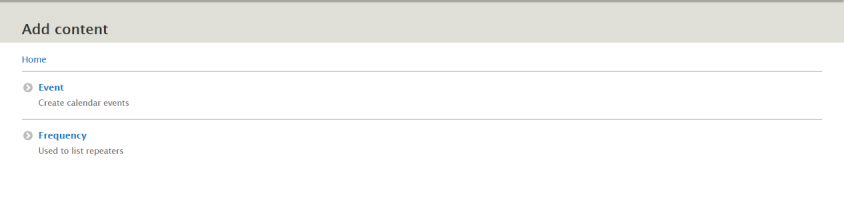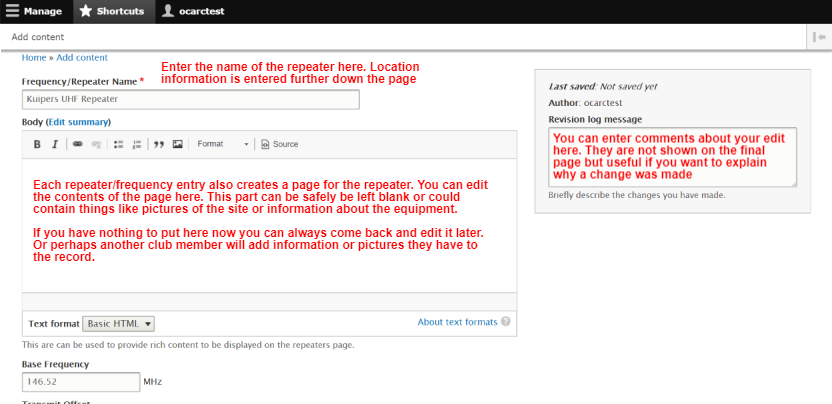OCARC Website/Frequencies: Difference between revisions
No edit summary |
No edit summary |
||
| Line 8: | Line 8: | ||
== Creating a new record == | == Creating a new record == | ||
1. Log in by visiting http://www.ocarc.ca/user or clicking on the Login link in the bottom right corner of the website. | |||
2. Once you are logged in you should see menu bar across the top of the screen. If you do not see this bar or the options we reference are missing it is likely that the required roles have not yet been added to your account. | |||
[[File:menu bar.png]] | |||
3. Click on Shortcuts and then Add Content | |||
4. You will be presented with a list of the types of content your account is allowed to create. | |||
[[File:add content list.png]] | |||
5. Choose '''Frequency''' | |||
6. You will be presented with a page that looks like the one bellow. Enter the information you have available and Save it. DONE! | |||
[[File:edit frequency content.png]] | |||
Revision as of 02:15, 4 November 2018
Editing/Adding Frequencies and Repeaters on the OCARC Website
Note: This documentation is intended to act as a general guide. It is likely that the exact options shown in the images will change over time.
Requirements
- You need a drupal account (you can contact secretary@ocarc.ca to get one)
- You will need to have the Frequency Manager role added to your account. Contact list-executive@ocarc.ca to request this.
Creating a new record
1. Log in by visiting http://www.ocarc.ca/user or clicking on the Login link in the bottom right corner of the website.
2. Once you are logged in you should see menu bar across the top of the screen. If you do not see this bar or the options we reference are missing it is likely that the required roles have not yet been added to your account.
![]() 3. Click on Shortcuts and then Add Content
3. Click on Shortcuts and then Add Content
4. You will be presented with a list of the types of content your account is allowed to create.
5. Choose Frequency
6. You will be presented with a page that looks like the one bellow. Enter the information you have available and Save it. DONE!